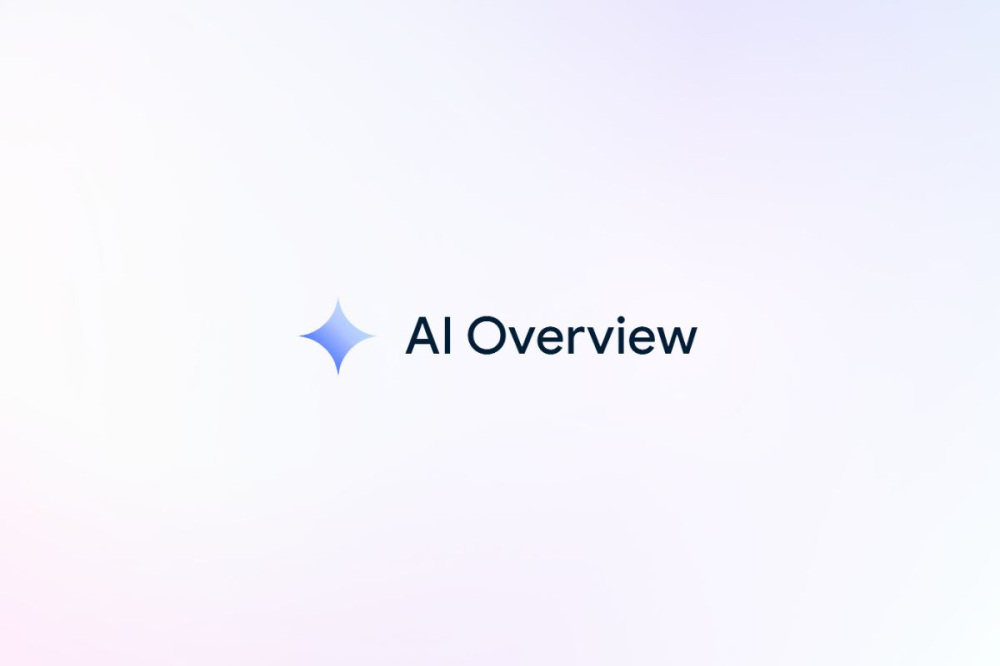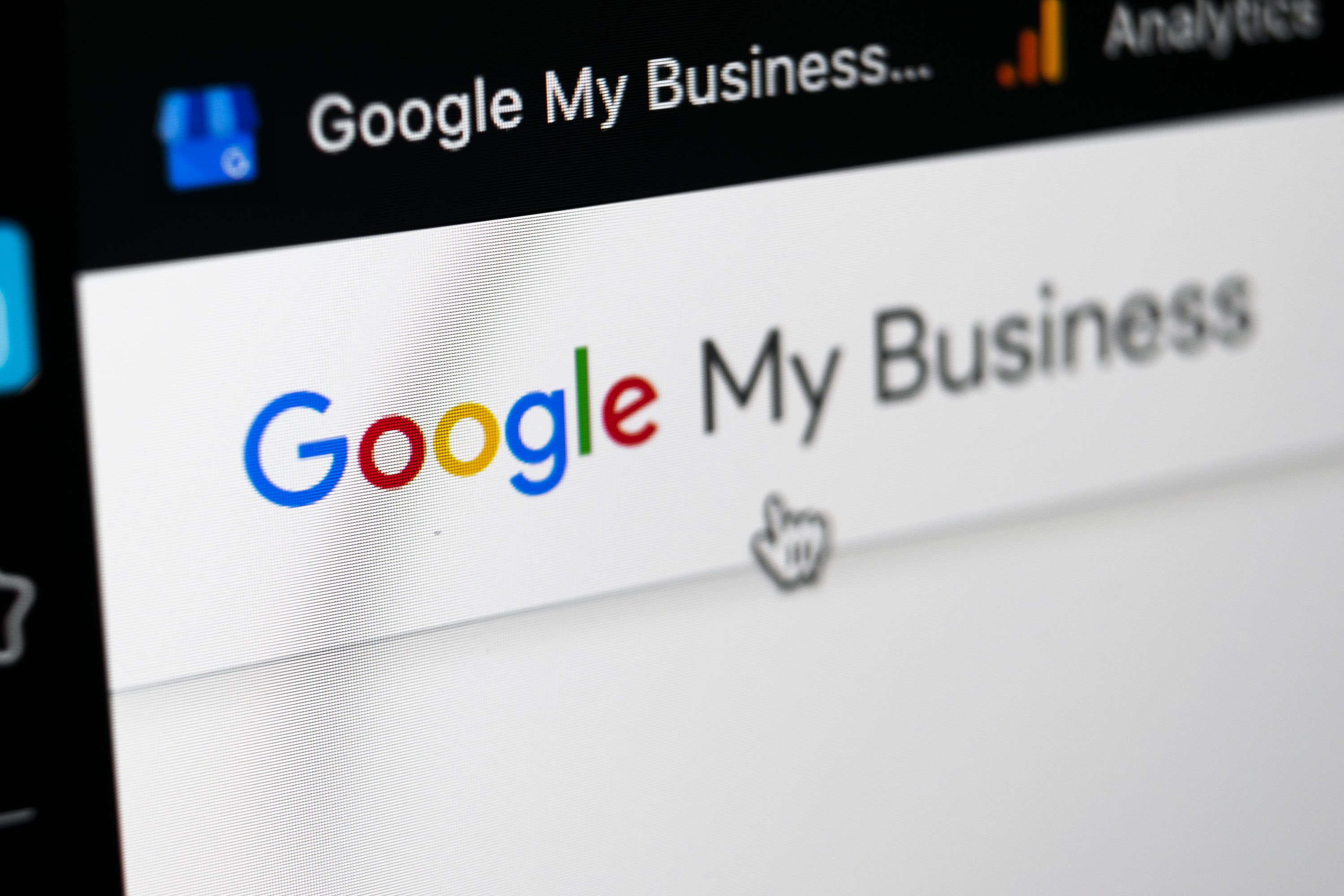
Do you own a business but don’t currently have a Google Business Profile?
If you haven’t set up your profile on Google, your business is missing out on free advertising that could be reaching even more customers. And the best part? It is completely free to set up a listing and will improve the way your customers engage with your company online.
What is Google Business Profile?
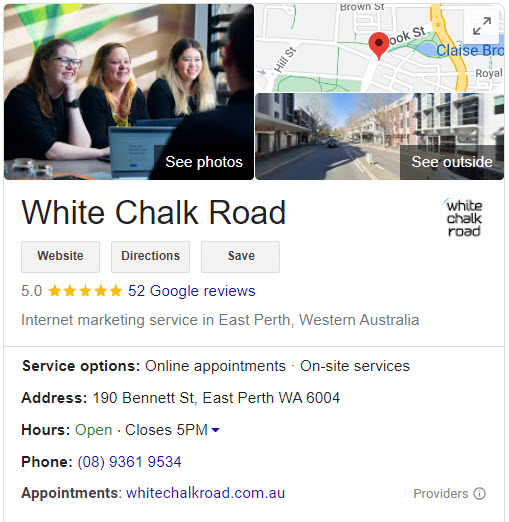
Google Business Profile (GBP) is a free local SEO marketing tool from Google which provides online searchers with quick and accurate information about local businesses. Listings are created by business owners who can then manage their online presence within Google by editing and maintaining their GBP. This includes photos and information regarding the business, location, opening hours, products and services.
Creating a GBP is simple. It’s an invaluable tool that all businesses can use to helps their website rank better in local search results while providing potential customers with another way to engage with your business.
Setting Up a Google Business Profile
Here are 6 steps to set up a Google Business Profile.
Step 1: Check for an existing listing, Create a new listing
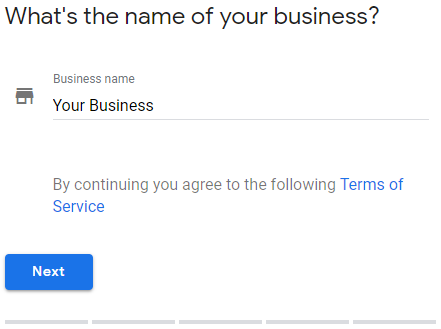
Head over to Google Business Profile and create your new listing. Before creating the listing, Google will check that there isn’t already a listing for your business. If there is currently a listing for your business, Google will guide you through acquiring ownership of the listing.
Step 2: Input your location details
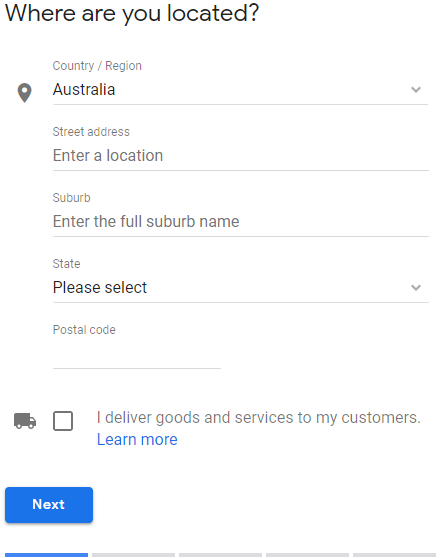
Google requires you to have a point of operation for your business, whether this is an office, workshop or family home. You will be required to provide a specific address rather than just the service area or suburbs that you cover.
NOTE: If you’re a home business or don’t serve customers on location, you can select the ‘I deliver goods and services to my customers and then the ‘Hide my address (it’s not a store), only show region’. This will allow your listing to show in the local area without providing a specific address.
Step 3: Work through the prompts to give Google a better understanding of your business
After inputting your location details, Google will ask a few questions to get a better understanding of your business, how you operate and what industry you operate in. Once you’ve worked through all prompts, it’s time to verify your listing.
Step 4: Verify your Google Business Profile
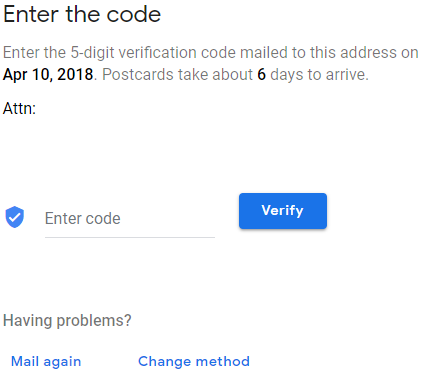
Google is quite strict on verification as they want to ensure authenticity. There are a few ways you can verify your listing, with the most common option being a ‘postcard by mail’.
Google will mail a postcard to your business address with a unique code. Once you receive the postcard, input the verification code into the verify tab in your Google Business Profile. Once this is completed, your listing will go live on Google Search and Maps. If you’re unable to verify your business via postcard, contact Google support for alternative verification methods.
Step 5: Update your Google Business Profile
While you’re waiting for the verification postcard to arrive, go through and update your GBP listing with relevant business information. It’s important that you read through the strict guidelines for representing your business on Google.
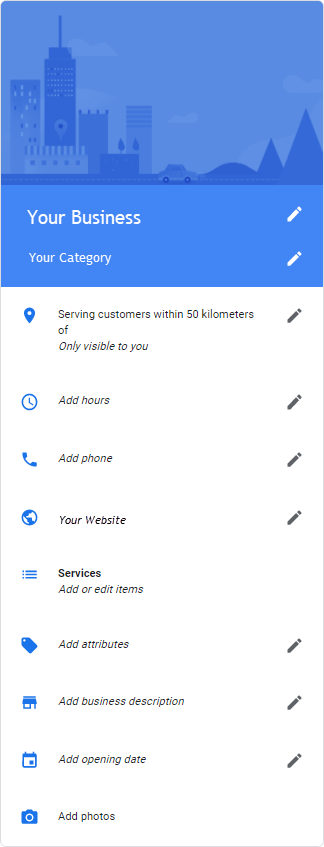
Information to add includes:
Adding additional categories
If your business products or services fit into any additional categories, make sure to include them as an additional category under your primary category.
Adding opening/service hours
The inclusion of your business opening hours in your GMB listing is important to provide customers with quick information about your business. If your hours ever change, promptly update your listing with the new hours.
Adding a business description
Business descriptions are a way for you to provide some quick information about your business and services within your listing. The business description can be up to 750 characters and shows near the bottom of your listing – below reviews.
Adding an opening date
This is an optional piece of information you can add to your listing to tell Google when your business first started operating.
Adding photos
One of the first things that will grab the attention of potential customers is the images you include in your business listing. Try to include images showing a variety of products or services you offer. It’s also a great idea to include your business logo as a photo, some images of the interior, exterior and if possible, of your team.
Option to create a website
If you don’t currently have a website for your business, Google gives you the option of creating a simple one-page website that will house your basic business information. The capabilities of these websites are very limited, so it’s always recommended that you have your website developed by a professional web developer.
Step 6: Keeping your Google Business Profile updated
Once your listing is live, it’s important that you keep it updated and respond to any questions or feedback provided by your customers. Some of the most important features to focus on moving forward include:
Google Business Profile posts
Posts are a great way to promote a special product, service, event or even what’s going on in your business. General posts (excluding event posts) last for one week and give you the option to add a photo, write up to 300 words and add a button to prompt viewers to visit your website. Event posts allow you to add a date range and time and will show for this duration.
You should look to add GBP posts to your listing as frequently as possible, as it’s free advertising space to show off your business, products or services. Don’t forget to include a link back to your website.
Seasonal/public holiday opening hours
Google also offers the option to customise your opening hours based on seasonal or public holidays. If your business is either open or closed on local holidays, it’s important to confirm your opening times for these specific dates. This is optional, however, if you don’t, Google will put a message to warn viewers that the public holiday may affect your opening hours, leaving doubt in your customer’s minds.
Customer reviews
Positive reviews on your business listing will improve the way potential customers view your business. It’s always best practice to respond to reviews when you receive them. If a customer leaves a negative review, look to remedy the situation by requesting they get in contact with your business to discuss any issues further.
Remember, their review and your response to that review is public, so how you respond to it may affect your company’s image.
Analysing insights
Google provides business owners with quick insights into the performance of your Google Business Profile. This includes weekly, monthly or quarterly statistics regarding:
- How customers search for your business (direct vs. discovery).
- Where customers view your business on Google (search vs. maps).
- Customer actions (visiting your website, requesting directions, make a call).
- Photo views & quantity (vs. businesses in a similar industry).
While the insights are helpful to business owners, it’s always recommended that more in-depth analysis be conducted using Google Analytics.
Need help setting up your GBP, tracking results or boosting your local search presence? Contact the team at White Chalk Road to talk about how we can help you succeed online.